Having trouble resetting your Fitbit charger 3/4, Charger 2, Charger Versa, Inspire HR, or Ionic?
You may be planning to buy a new Fitbit device and gift your old one to your friends or family. Remember, the most foremost thing to be done is to remove or unpair your data or to reset your device for a new entry.
Whether you have an Inspire HR, Iconic, Charge 4, or Versa 2 falling to respond, tracking, or sync. The best idea is to restart or start with a clean slate.
Then, this article is surely for you. You will learn step by step to restart, reset your Fitbit device after going through this article.
We will explain the essential steps by step guide to perform to give a quick restart and also steps to clear your user data entirely from any version of Fitbit.
How to Factory Reset Your Fitbit?
Here are the essential steps for the factory reset of your Fitbit device.
- Swipe across the ‘Setting’ menu from your tracker.
- In the setting section, you will an ‘About’ tab, tab it.
- Scroll down and find the ‘Clear User Data’ or ‘Factory reset’.
- If you want to reset your device then click on ‘Reset’ or ‘Confirm’.
Then the Fitbit device prompted its box setting.
Do You Know How to Unpair Your Fitbit?
Unpairing the Fitbit meant that you can freely link to another Fitbit account by making your account free to pair with a new device.
It is a great and the ultimate idea to unpair your Fitbit device if you are planning to get the new one and gift your old one to your family or friend. This also works if you are having issues with your Fitbit device and want to solve it.
Look at the steps to unpair your Fitbit Device clearly and unpair your Fitbit device.
- Tap the icon in the top-left corner from your Fitbit app, then your tracker.
Make sure that all your data is synced. - Scroll down, you will see the ‘Remove This [ Device_Name ]’ tab, tab it.
- If you are ready to unpair your Fitbit device, tap the ‘Remove This [ Device_Name ]’ tab.
Can You Charge Your Fitbit With a Phone Charger?
All Fitbit devices require a specialized Fitbit charging cable that comes with all new Fitbits. In case, if you’ve lost yours, you’ll need to order another. You can simply plug the end of the charging cable into the computer and connect the tracker. Alternatively, you can use a UL-certified wall charger or DC-to-USB adapter.
there are some other ways also to charge your Fitbit by resetting the tracker and changing the charging USB port. Sometimes, your tracker may not charge because of dust in your charging contacts; so clean your Fitbit’s charging contact from time to time.
Reset Any Version Your Fitbit Device
If you are having problems and issues in tracking, syncing, or connecting to your Fitbit device. Simply, reset your device and solve your issues in a few minutes.
We will briefly describe every step to follow to reset your Fitbit device. At the end of this article, you will learn to reset any version of the Fitbit device.
Reset Your Fitbit Charge 3/4
![]()
| Display | 1.57-inch OLED monochrome touchscreen Display resolution: 100*160 pixels Display color depth: |
| Materials used | Case material: Platic Resins Strap material: Elastomer Bezel Material: Plastic resins |
| Dimensions | Body dimensions: 35.8*22.7*12.5 mm Body net weight: 27 g Adjustable length: 140-180 mm (small band) 180-220 mm(big band) |
| Water resistance | Yes, 5 ATM |
| Memory | 4 GB internal storage |
| Heart Rate Monitor | Yes |
| SpO2 Sensor | Yes |
| NFC | Yes |
| GPS | Yes |
| Sleep Tracker | Yes |
| Microphone | No |
| Battery | non-removable lithium-polymer Without GPS: 7 days With GPS: 5 hours |
| Connectivity | Bluetooth 4.0 |
| Supported Systems | Android and iOS |
| In the box | Charging cable two size wrist band user manual warranty card |
| Other features | Accelerometer Optical heart rate monitor Vibration motor Altimeter |
| Display | Grayscale 1 inch OLED Touchscreen Display resolution: 126*29 |
| Material Used | Case: Aluminum Strap: Silicon |
| Dimensions | Body dimensions: 1.6 x4 .04 x 8.9 inches Body net weight: 49 g |
| Water resistance | Yes. 5ATM |
| Memory | RAM: – Storage: – |
| Heart Rate Monitor | Yes |
| SpO2 Sensor | Yes |
| NFC | Yes |
| GPS | No |
| Sleep Tracker | Yes |
| Microphone | No |
| Battery | Non-removable battery[Lithium-ion polymer] 7-day battery life |
| Connectivity | WiFi1 inch: Yes Bluetooth: Yes |
| Supported Systems | Android or iOS |
| In the box | Fitbit Charge 3 Band strap ×1 Dedicated charging cable x1 User manual x1 |
| Other Features | Tracks your steps, distance, sleep, stress, fitness level, heart rate, and calories. |
Your Fitbit tracker is not responding properly or having some issues. It’s time to reboot your device.
Follow these simple procedures:
- Swipe from the clock face screen to the ‘Setting’ menu,
- Go to ‘Info’ from the setting.
- Find ‘Reboot Device’ and click it.
Your device will be reboot and restart.
Even if these steps do not work and your tracker is still not responding.
Then follow these instructions properly.
- Plug the charging cable into a USB port.
- Connect to the other end of the port to the back of your tracker.
- Remember, the buttons on the tracker are in the line with the buttons opening on the charging cable.
- Your tracker will vibrate and a battery icon will pop up on your tracker’s display.
- Hold the buttons for few seconds to restart your tracker.
Reset Charger 2
![]()
You need to press and hold the buttons on the tracker for four (4) seconds. Your tracker will vibrate when the logo appears and the tracker will restart.
Reset Charger 3
Press and hold the buttons on your tracker for eight (8) minutes. Your tracker will vibrate, you will see a smile on your screen. Then, understand that your tracker has restarted.
Reset the Fitbit Versa 2
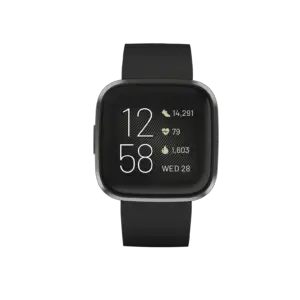
| Display | Resolution: 300 x 300-pixel touchscreen AMOLED
Display color depth: 16M colors |
| Material Used | Aluminum watch case |
| Dimensions | Body dimensions: 1.56 x 1.59 x 0.47 inches; 0.16 Ounces Body net weight: 40 adjustable length: interchangeable straps with 140-180 mm(small size) and 180-220 mm (large size) |
| Water resistance | Yes. 5ATM |
| Memory | 4GB of Storage |
| Heart Rate Monitor | Yes |
| SpO2 Sensor | Yes |
| NFC | Yes |
| GPS | Yes |
| Sleep Tracker | Yes |
| Microphone | Yes |
| Battery | Up to 5 days |
| Connectivity | WiFi 802.1 b/g/n 2.4 GHz
BlueTooth 4.0 |
| Supported Systems | Android iOS |
| In the box | Smart Watch Micro USB Cable Warranty Card User Manual |
| Other Features | Accelerometer Pedometer Optical heart rate monitor Altimeter Ambient light sensor |
Your Fitbit Versa 2 will boot up in just a few seconds and be ready to track once again after following these steps.
- Press the hold left button until you see the Fitbit logo on the screen of your device.
- After the logo appears, then let go of the buttons.
- Lastly, you should be prompted to open the Fitbit App and set up your Fitbit Versa 2.
Reset the Fitbit Inspire HR

| Display | Monochrome 1.4 inch OLED touchscreen |
| Material Used | Casing material: Plastic Resin
Strap/band material: Elastomer Bezel Material: Resin |
| Dimensions | Body dimensions: 1.18 x 3.94 x 8.94 inches Body net weight: 15 g |
| Water resistance | Yes. 5ATM |
| Memory | – |
| Heart Rate Monitor | Yes |
| SpO2 Sensor | Yes |
| NFC | No |
| GPS | No |
| Sleep Tracker | Yes |
| Microphone | No |
| Battery | Lithium-polymer battery: claimed battery life tip to 5 days, takes 2 hours to charge fully |
| Connectivity | Bluetooth 4.0 |
| Supported Systems | Android and iOS |
| In the box | Fitbit Inspire x1 Band strap ×1 Magnetic Charging Dock x1 User manual x1 |
| Other Features | Accelerometer |
Solve your problem by following these steps.
- Plug the charging cable into the USB port.
- Connect the end of the port back to the Inspire tracker.
Make sure, the pins are locked in place. - Press and hold the left buttons on your device for 5 seconds.
- You will see a smiley on your screen and your tracker start vibrating. Your tracker has restarted.
Remember, like other restarts, this is a reboot but does not factory reset the device……
Reset the Fitbit Ionic
| Display | 1.42 inch LCD color touchscreen Display resolution: 348*250 pixels Display color depth: 16 bit |
| Materials used | Corning Gorilla Glass 3 Aluminum unibody Leather and plastic straps |
| Dimensions | Body dimensions: 38.59 mmwidth*12.2mm thick Body net weight: 30 g Adjustable length: 120-190 mm |
| Water resistance | Yes, 5ATM |
| Memory | 2.5 GB internal memory |
| Heart Rate Monitor | Yes |
| SpO2 Sensor | Yes |
| NFC | Yes |
| GPS | Yes |
| Sleep Tracker | Yes |
| Microphone | No |
| Battery | 100 mAh(Lithium-Polymer) Without GPS: 4 days With GPS: 10 hours |
| Connectivity | Bluetooth 4.0, Wi-Fi |
| Supported Systems | Android 4.4 or iOS or windows |
| In the box | Small and large bands Charging cable Warranty card User manual Fitbit ionic tracker |
| Other features | Accelerometer Gyroscope Altimeter Ambient light sensor Optical heart rate monitor Automatic Pause Option Music player Compass |
It is easy to reset your Fitbit Iconic device as it is similar to Versa.
Follow the steps and make your dumb tracker a smartwatch.
- Press and hold the buttons for a minimum of ten (10) seconds until you see the Fitbit logo on your screen.
- Let go of the buttons, when the Fitbit logo appears on the screen.
- Then, you should be prompted to open your Fitbit app and set up your device.
Reset the Fitbit App Alta HR
| Display | OLED Display |
| Material Used | stainless steel Metal Bracelet, Leather Band |
| Dimensions | Body dimensions: 1.61 x 0.61 x 1.3 inches Body net weight: 0.8 ounces |
| Water resistance | Yes, up to 5ATM |
| Memory | – |
| Heart Rate Monitor | Yes |
| SpO2 Sensor | Yes |
| NFC | No |
| GPS | No |
| Sleep Tracker | Yes |
| Microphone | No |
| Battery | 7 days of battery life (Lithium Polymer Battery) |
| Connectivity | WiFi: No
BlueTooth 4.0 |
| Supported Systems | Android and iOS |
| In the box | Fitbit Alta HR x 1 Dongle and Charging cable x 1 User manual x 1 |
| Other Features | Activity reminders Tracks steps, distance, calories, etc Swappable bands |
Sadly, we cannot perform any factory reset on Fitbit Alta HR. So, you cannot perform a factory reset on your Alta HR.
Instead, you will have to restart your Fitbit Alta HR for troubleshooting the syncing errors with an official Fitbit charger and a USB power source.
Now, you can add a new user to the Fitbit by tracking as a new device. Follow these steps to set up your tracker as a new device:
- Tap on the Account symbol at the top right corner of the screen,
- Then tap on “Set up a New Device” and choose your tracker and follow the onscreen instruction.
- the app will ask you to replace the current tracker; replace and continue with the processes.
- A pop-up appears on your screen asking you to Pair your tracker with your device; tap and pair.
Sum Up
The best thing you can do to your Fitbit tracker is to restart for solving problems.
It works when your Fitbit tracker doesn’t respond to taps, swipes, and presses. Restarting your Fitbit device solves issues in tracking your activity and even when it won’t turn on; when it’s charged.
The great thing about restarting your Fitbit tracker is that it won’t delete or clear your data. All the hard work that you put in your tracker to reach your goal is safe inside it. However, the notifications, texts, calls, and, calendar will be deleted after you restart your tracker.